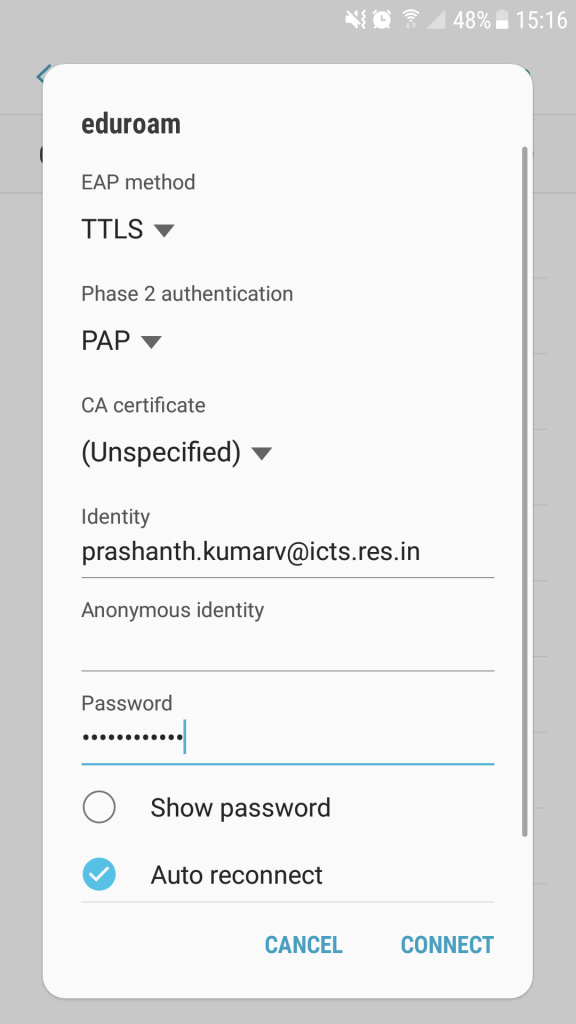ICTS has become a part of Eduroam, a global Wifi roaming programme across academic campuses, through ERNET, India.
eduroam is the secure, world-wide roaming access service developed for the international research and education community.
eduroam (education roaming) allows students, researchers, and staff from participating institutions to obtain Internet connectivity across campus and when visiting other participating institutions across India and internationally across 54 countries. When you can see and connect to the ‘eduroam’ network, you will be able to access it using your ICTS-One-Account credentials.
Most of the configuration will be one time only. Thus, enabling easy access to the internet from other universities.
Institutions in India supporting eduroam can be found here.
More information about eduroam can be found at www.eduroam.org.
Here is a quick setup guide:
| Field | Values |
| Network Name(SSID) | eduroam |
| Security Type | WPA2 Enterprise |
| Username | yourEmailuserID[at]icts.res.in |
| Password | ICTS-One-Account password |
| EAP method | TTLS (Tunneled TLS) |
| Phase 2 authentication | PAP |
How to Setup Eduroam
- Download the config file here. Unzip the file and click on the "eduroam.mobileconfig".
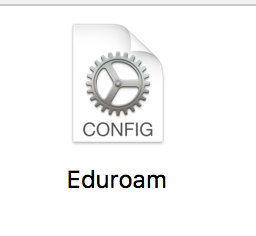
- Accept/continue with all prompts and click on install at the last screen ( NO credentials are entered here ).
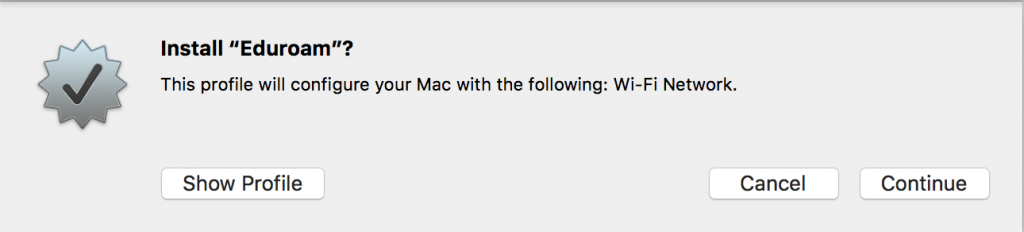
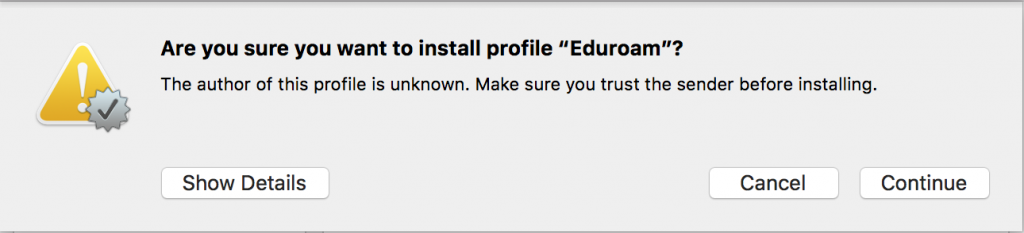
- After installation, close the window and connect to your "eduroam" wifi.
- Username: your ICTS e-mail id ( eg. user@icts.res.in )
- Passkey: your ICTS-One-Account password
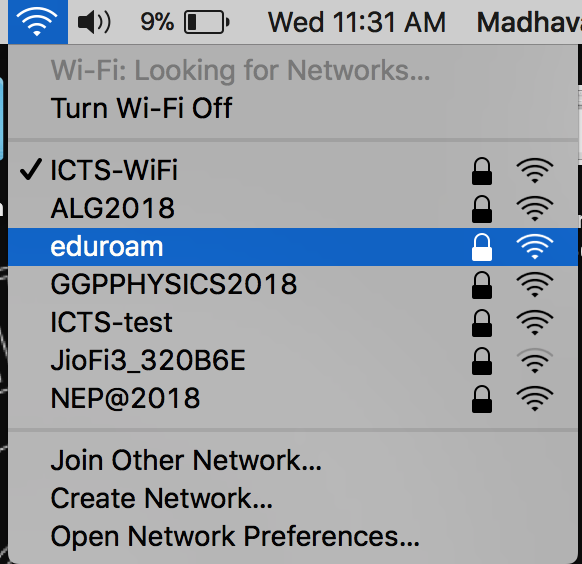
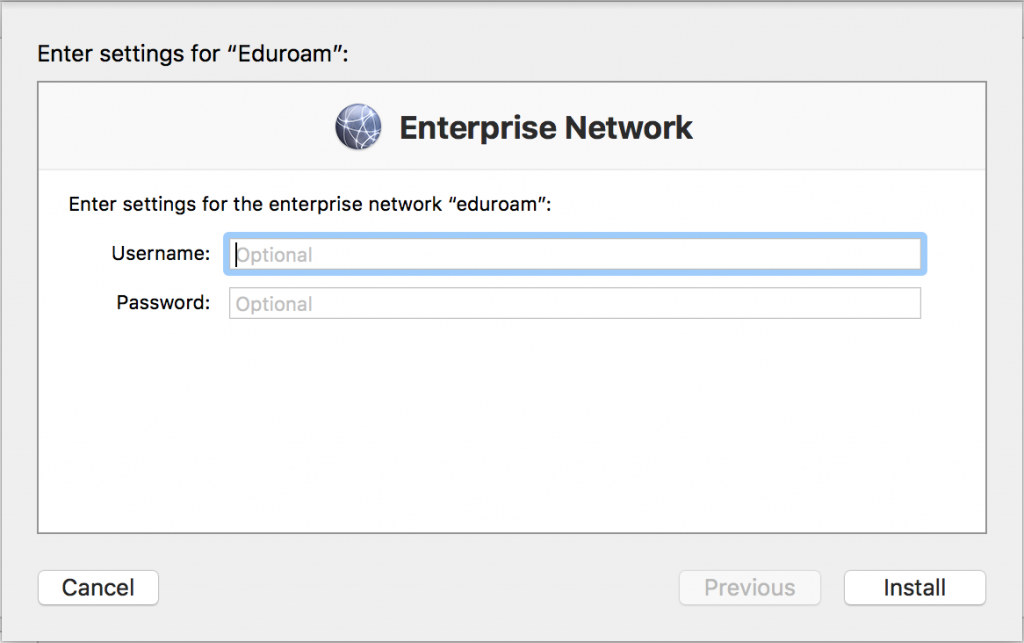
- Click on the eduroam SSID which will popup Wifi Authentication window.
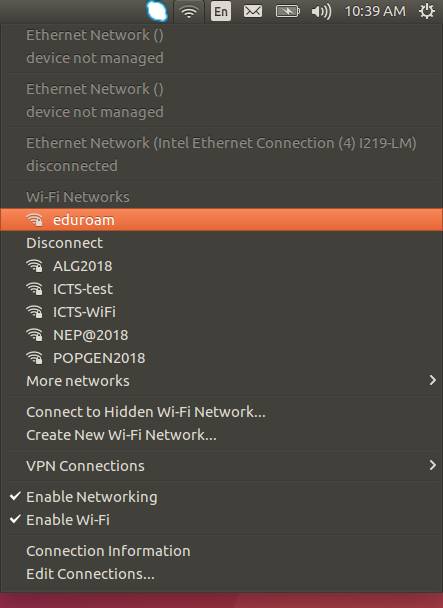
- Now Check “No CA certificate is required“.
- Change Inner Authentication to – PAP
- Enter your ICTS Email ID & One-Account password. Click on connect
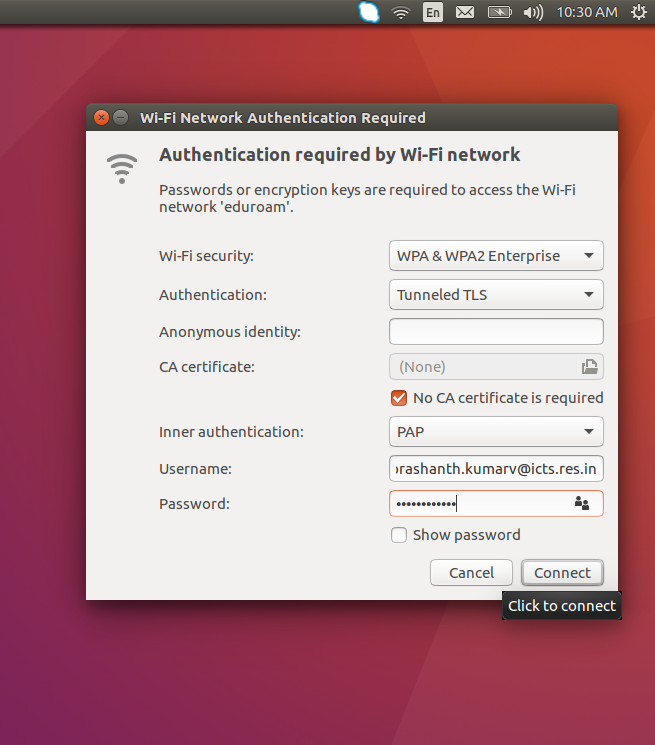
- Right-click on the Wifi icon and select Open Network and Sharing Center.
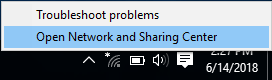
- Click on Set up a new connection or network
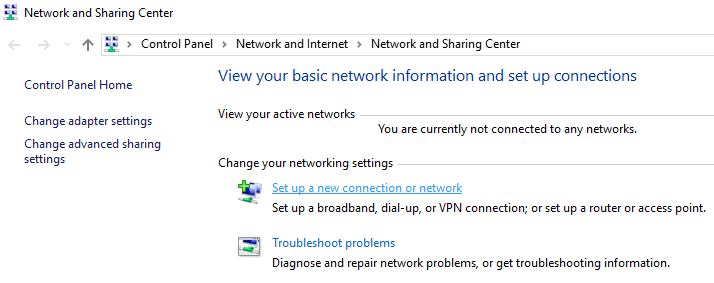
- Select Manually connect to a wireless network and click Next.
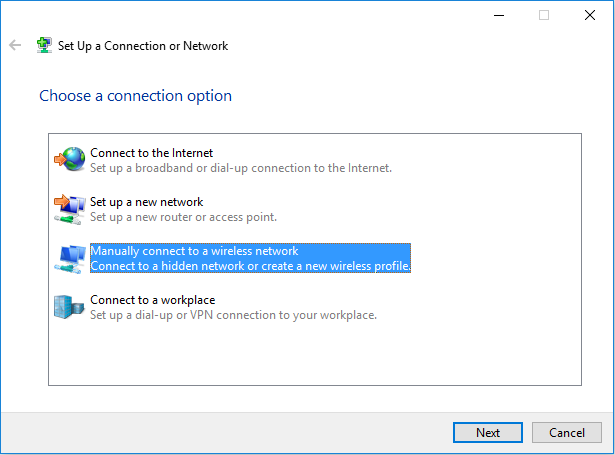
- Enter below fields and click Next
- Network name: eduroam
- Security type: WPA2-Enterprise
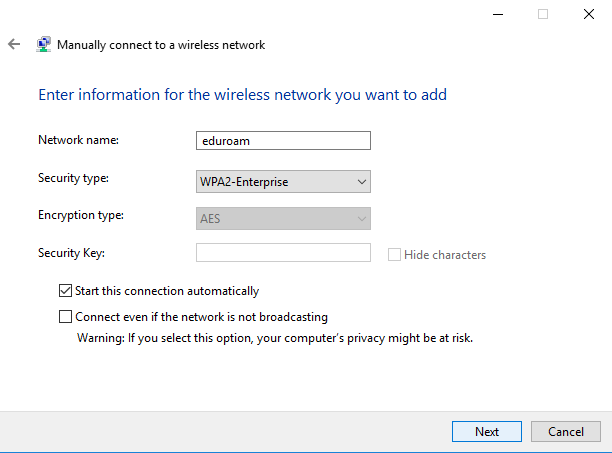
- Click on "Change connection settings"
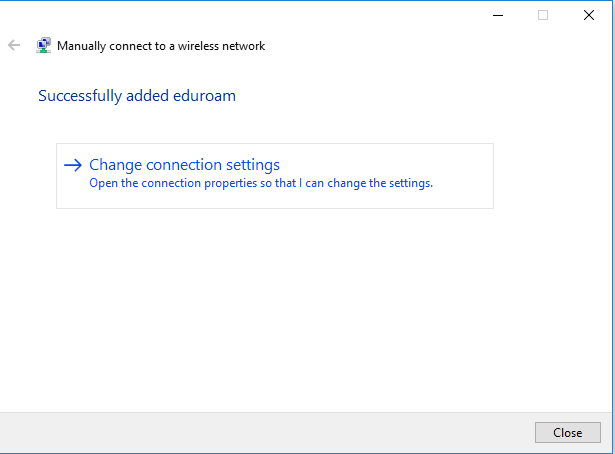
- Click on the Security tab
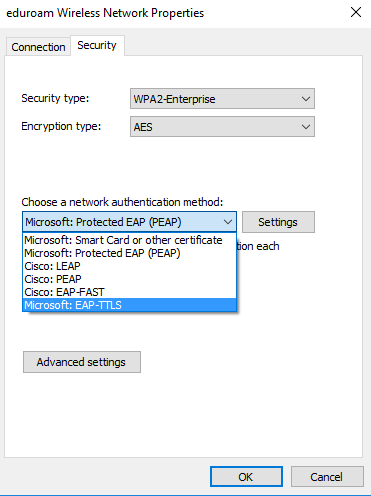
- Choose Microsoft: EAP-TTLS and then click on Settings
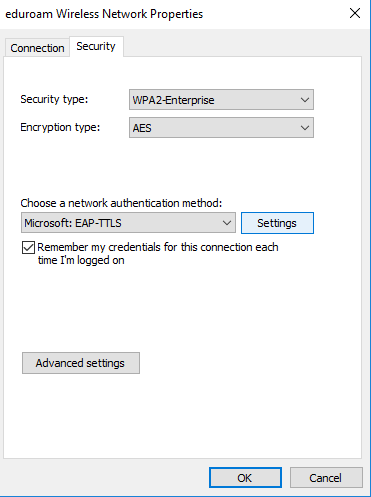
- Uncheck Enable identity privacy
- Check DigiCert Global Root CA under Trusted Root Certification Authorities. Then click OK
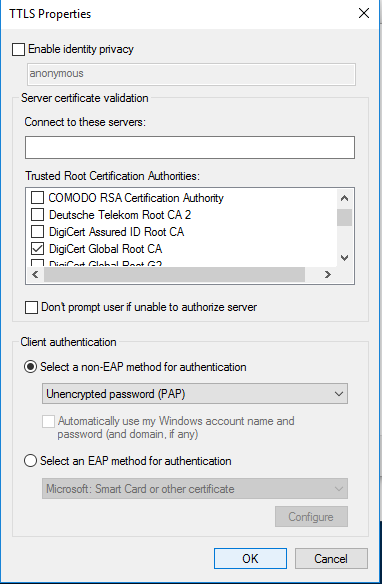
- Click on Advanced settings ---> Check specify authentication mode ---> choose User authentication ---> click on Save credentials
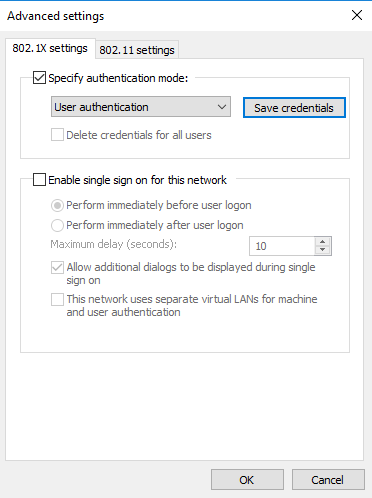
- Enter your ICTS Email ID & One-Account password. Click on OK ---> Ok ---> Ok ----> Close.
- Now "eduroam" Wifi and click connect ( click connect again if it prompts any ).
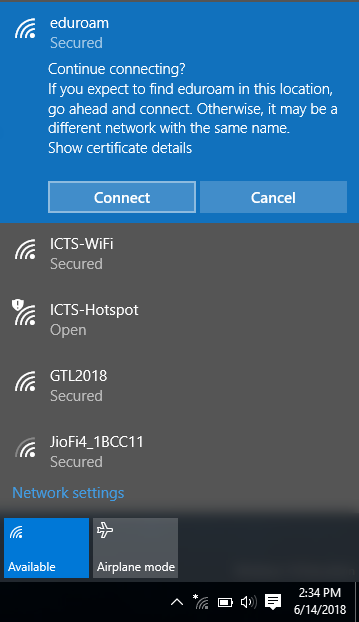
- Download the config file here. Unzip the file and click on the "eduroam.mobileconfig".
- Click on Allow & Install for the following prompts.
- Enter your ICTS Email ID & One-Account password.
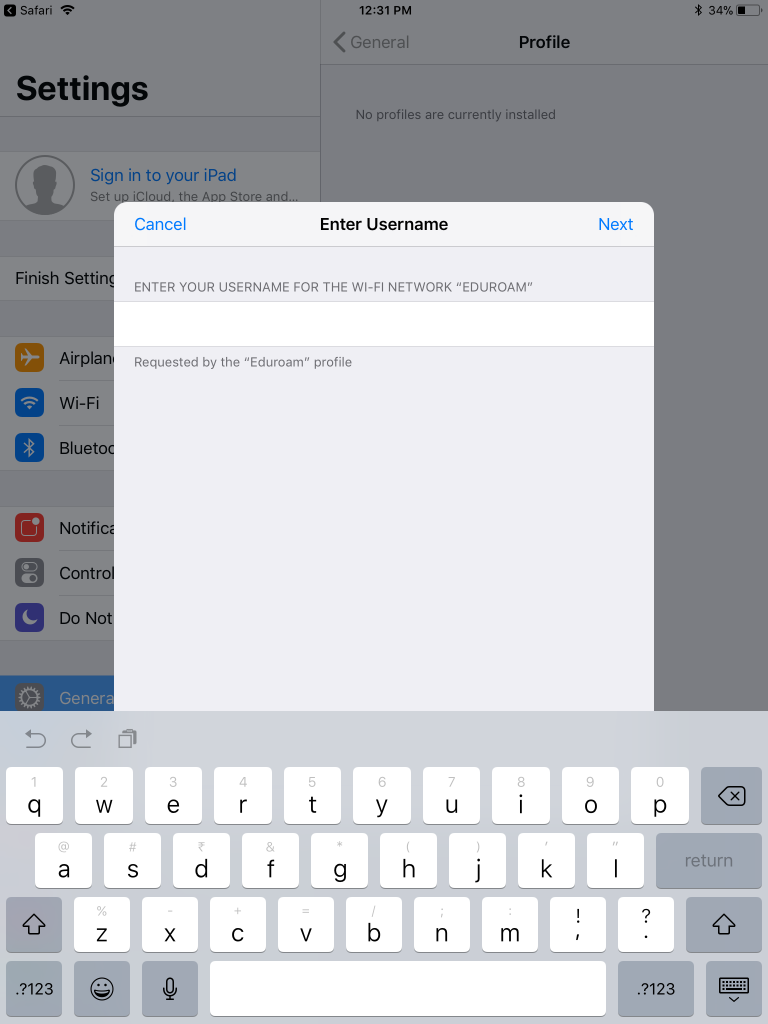
- Once installed, Open your wifi settings and connect to eduroam SSID. Click on Trust when prompted.
- Click on the eduroam SSID which will popup Wifi Authentication window.
- Change EAP method to – TTLS
- Change Phase 2 Authentication to – PAP
- CA Certificate - Do not Validate
- Identity ( your ICTS email id eg. user@icts.res.in )
- password ( your ICTS-One-Account password )
Click on connect.