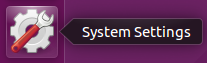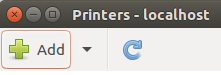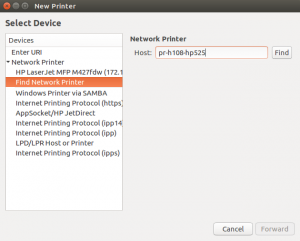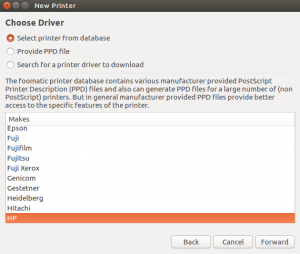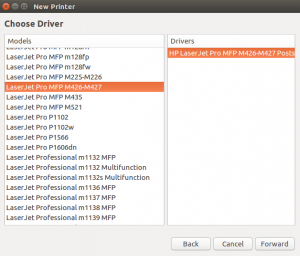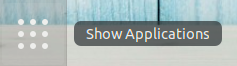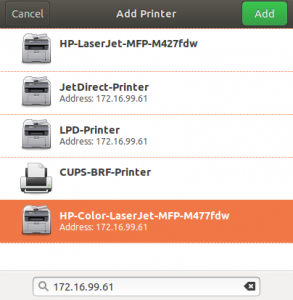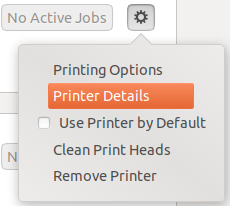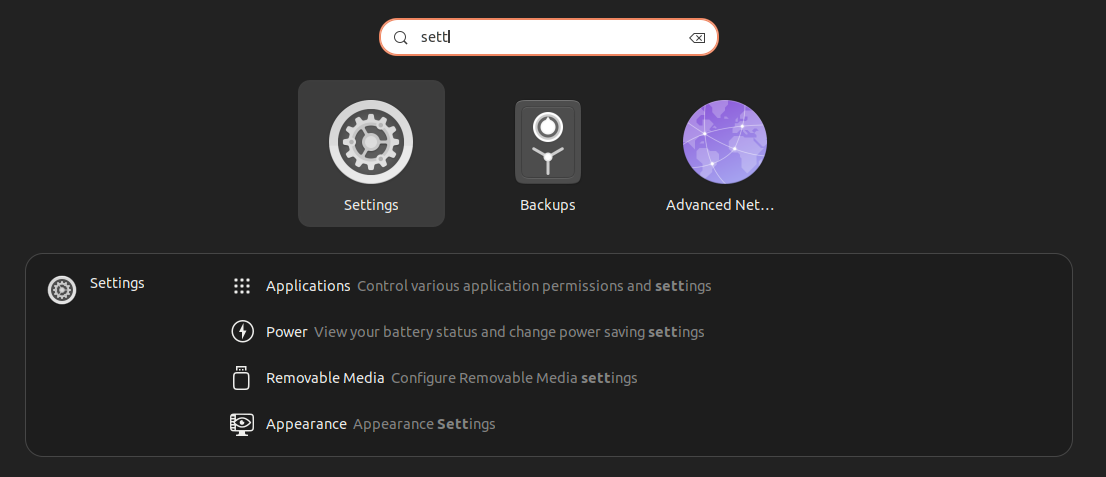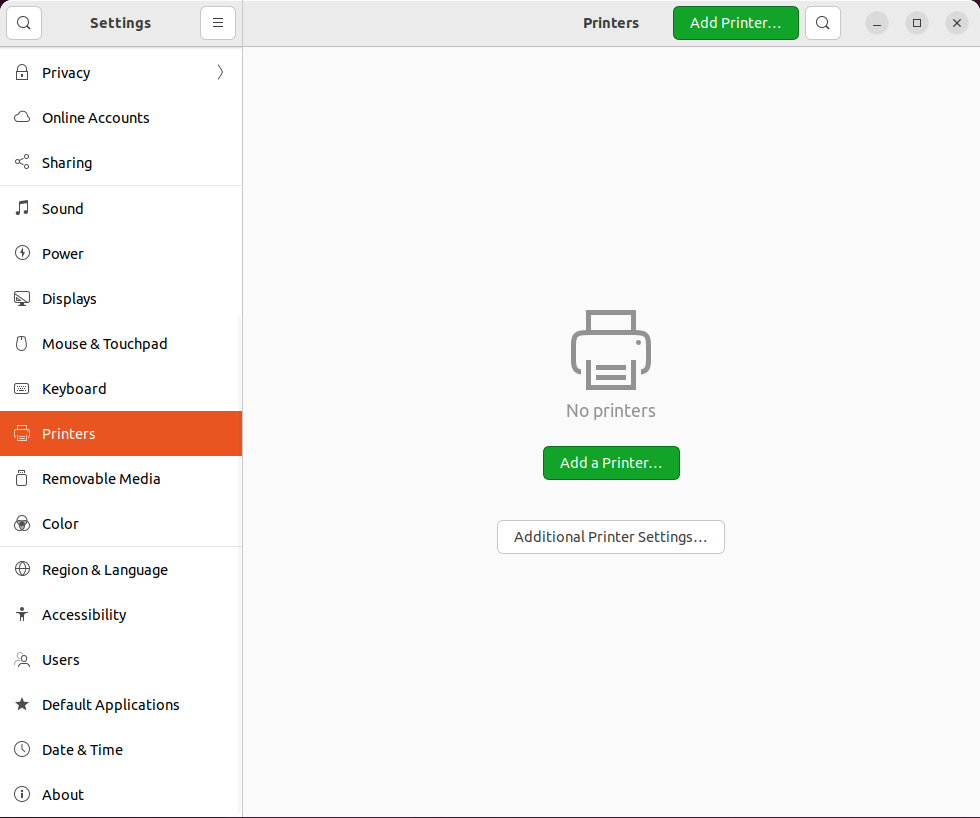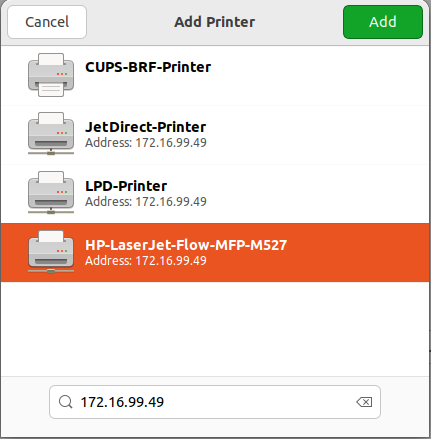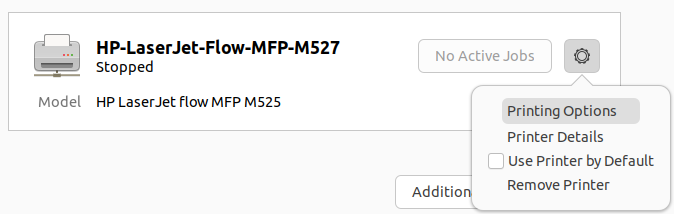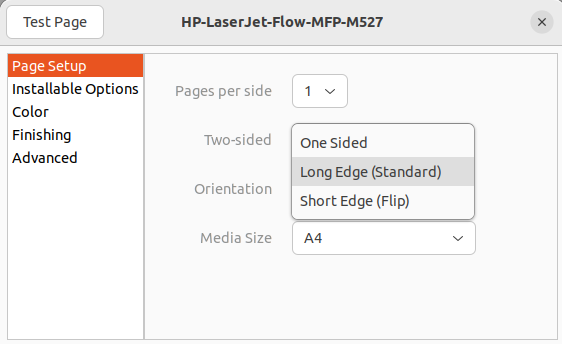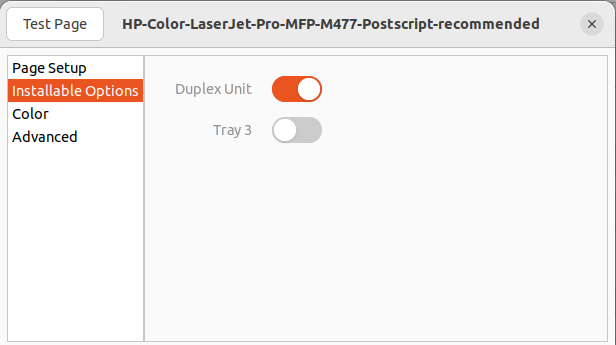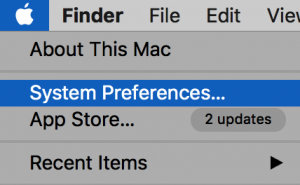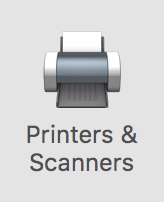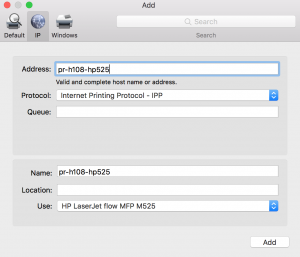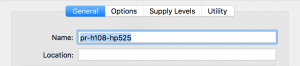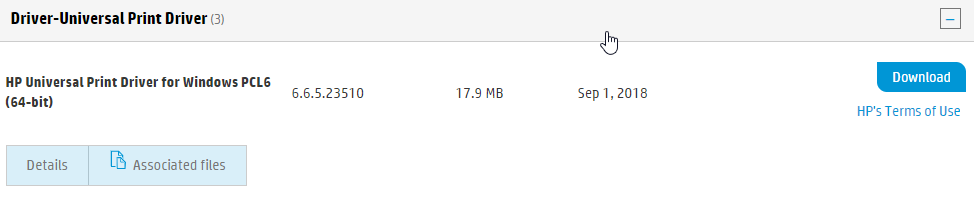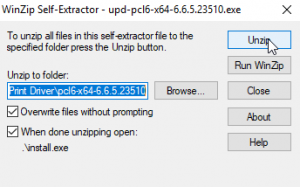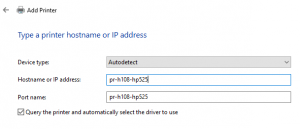For Ubuntu 16.04 and below
- Go to System settings → Printers or Search your computer for printers.
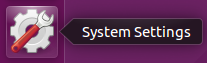

- Click on Add +.
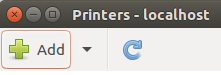
- Select Network Printer → Find Network Printer.
- Enter [Printer DNS].icts.res.in of the printer in the Host field and click on Find button
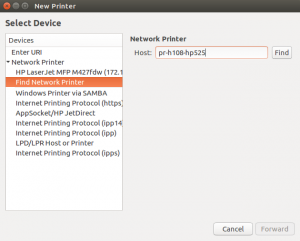
- Once the printer is found click on the Forward button.
- Under Choose Driver field Select Printer from database and click on HP on the Makes field. Then Forward button.
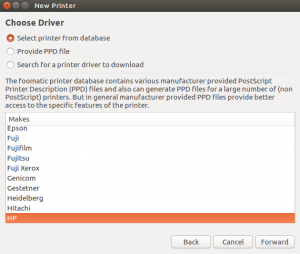
- Click on the Appropriate Model of the Printer and Forward → Again Forward.
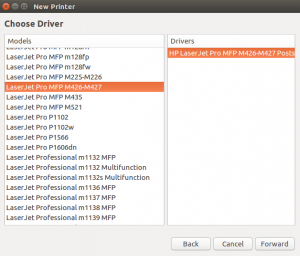
- Change the Name of the printer ( Optional ). Click on Apply.

- Give a test page print to check if everything is configured properly.
Ubuntu 18.04 and above
- Go to System settings → Printers or search your computer for printers.
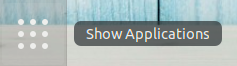

- Click on Add.

- Enter [Printer DNS].icts.res.inType the of the printer in the Search Field.
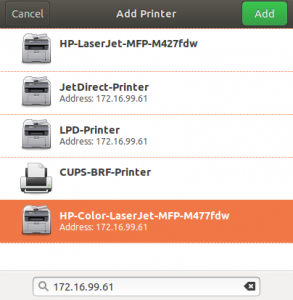
- Wait till it detects the drivers and Model of the printer.
- Select the printer & Click on Add.
- OPTIONAL - to change the name of the printer click on the gear icon next to the printer and select Printer Details. Now change the name and close the window to take effect.
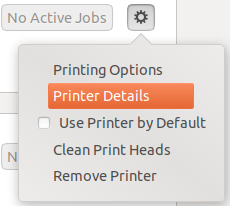
For Ubuntu 18.04 and Above
- Go to System settings → Printers or Search your computer for printers.
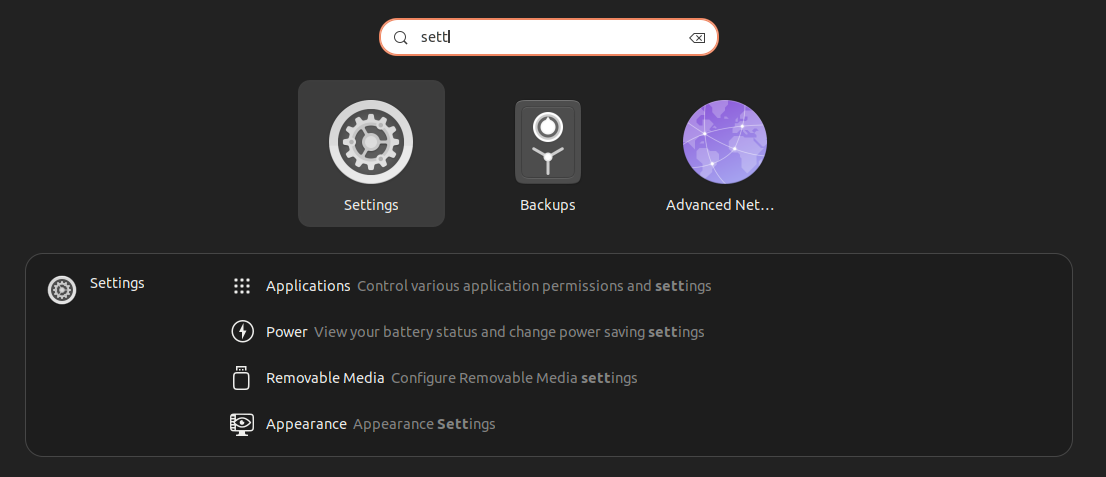
- Click on Add Printer.
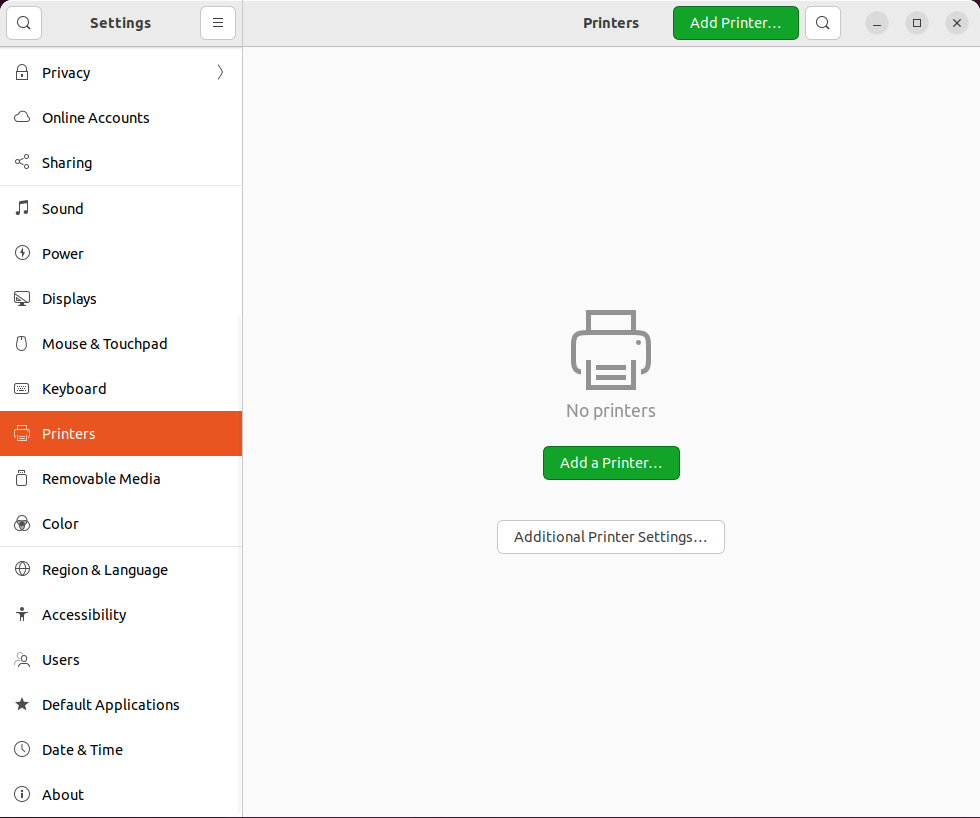
- Enter the IP Address and wait for few seconds until you see The Model of the printer.
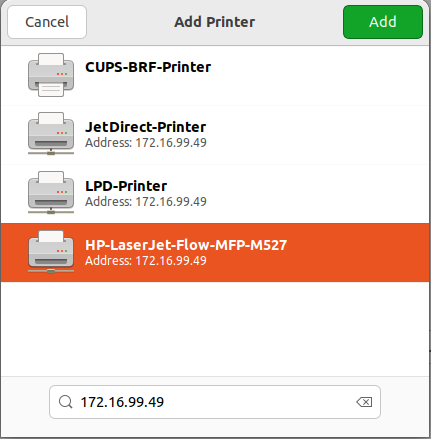
- Click on it and Add.
- After Adding, Click on Gear Icon → Printer Options
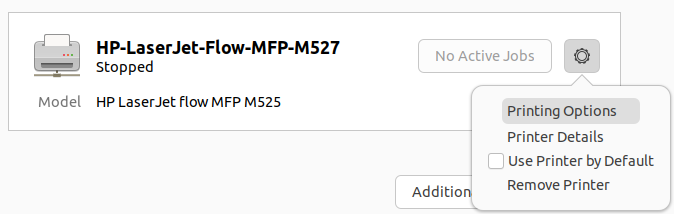
- In Page Setup, Check if the Two-Sided is set to Long-Edge
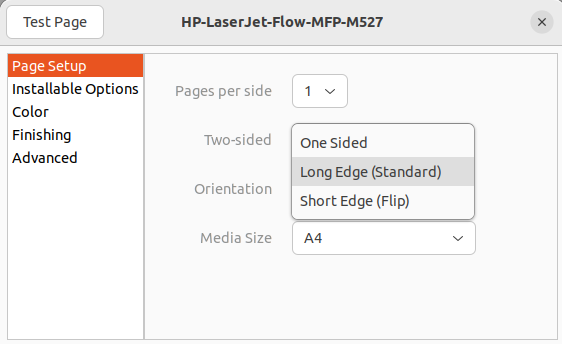
- If not, Click on Installabe Options and Turn on Duplex Unit
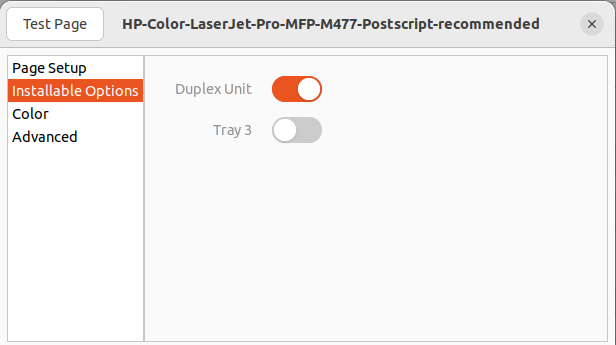
WINDOWS 10
- Double click on the downloaded file. Click on Unzip.
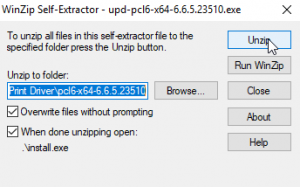
- Setup Window will popup now click on Yes.
- Select Traditional Mode and click Next.
- After Driver installation Devices & Printers Window will popup.
- Click on Add a Printer.

- Click on The Printer that I want isn’t listed.

- Click on Add a printer using TCP/IP address or hostname. Click on Next.

- Enter the [PrinterDNS].icts.res.in in the Hostname or IP Address field.
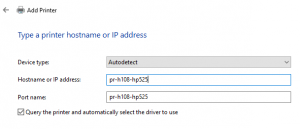
- Wait until it detects the Driver of the printer.
- In "Install the printer driver" Window
- Select Manufacturer "HP"
- Printers " HP Universal Printing PCL 6 "
- Note: v6.6.5 is beta mode/Not Recommended
- And Click on Next.
- In "Which version of the driver do you want to use?" Window
- Choose "Replace the current driver" and Click on Next.
-
Optional - Give a printer name and Click on Next.
- Choose "Do not share this printer" and Click on Next.
- Finish.
- Note: To Access the Add Printer screen again in future, please follow the below procedure.
- Click on Windows button → Settings → Devices → Printers & Scanners.
- Click on Add a Printer or scanner.
- Wait for few seconds and click on The Printer that I want isn’t listed. Follow the procedure as mentioned above 3