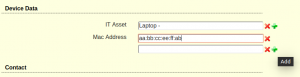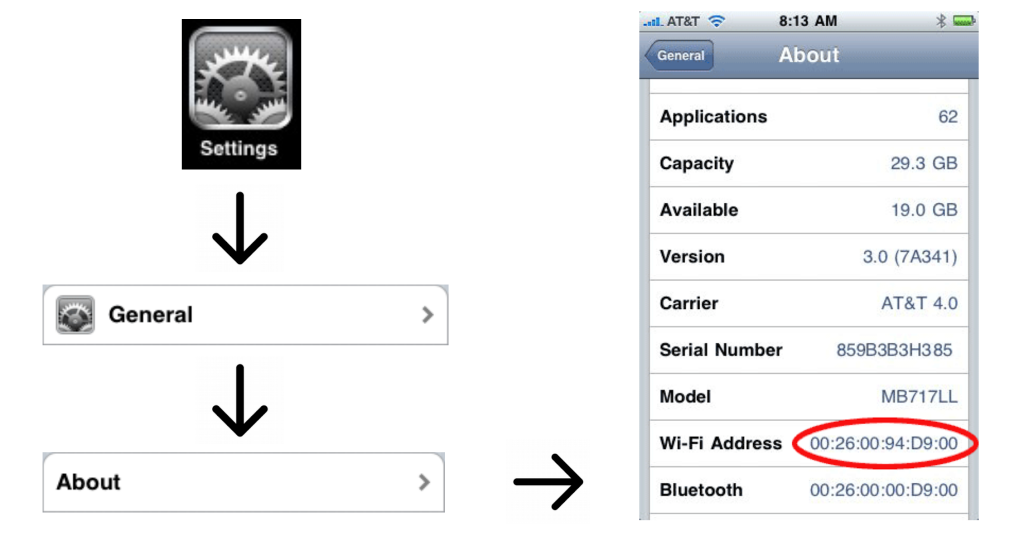Before any wireless mobile device (smartphone, laptop or tablet) can establish an Internet connection via the network at ICTS, its network adapter(s) hardware (MAC) address must be registered with ICTS-One-Account.
To register the MAC address you must have either a valid ICTS-One-Account, or for those who don’t have ICTS-One-Account, you may use the Guest Registration system.
What is a MAC address?
A MAC (Media Access Control) address is the hardware address of the Network Interface Card (NIC) of your computer. You must have it on hand to register for the ICTS campus WiFi service. This Web page will help you locate and identify it so you may register your Network Interface Card (or cards) for the network.
Number of wireless devices you can register
You can register up to four wireless-enabled devices with ICTS-One-Account. If you need to exceed the maximum number of registered devices permitted, contact IT team.
How to add Mac Addresses in ICTS-One-Account:
Procedure :
- Open the Web browser and type the URL “one.icts.res.in”
- Log in to your ICTS-One-Account, using your credentials.
- Scroll down to Device Data section and click on + to add your devices Mac ID ( Mac Ids of your Mobiles, Laptops, and Ipads )
NOTE:- Must specify colon : after two digits as shown in the Picture below (click to enlarge) - After adding your Mac Ids, scroll down and click on Save button.
- For ICTS-WiFi passkey contact ICTS IT team Ext no. 6300.
Finding Your MAC Address
- Open: terminal (Ubuntu: open the dash, type terminal, hit ↵)
- Enter: ifconfig -a or ip addr
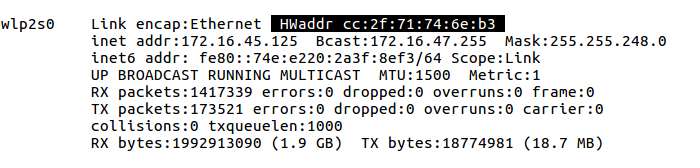
- The wireless ethernet devices are called wlan0, wlp1s0, wlp2s0 and so on; The MAC address is in the first line of the output, labeled HWaddr (it will look like cc:ff::aa:bb:11:ee).
Windows (two methods)
Method 1:- Click on Start button. Then type cmd in Search field.
- Click on cmd to open console window. Then type getmac /v and press Enter ↵.
- Check the Connection Name with Wireless Network or Wi-Fi for its Physical Address which will look like cc:ff::aa:bb:11:ee
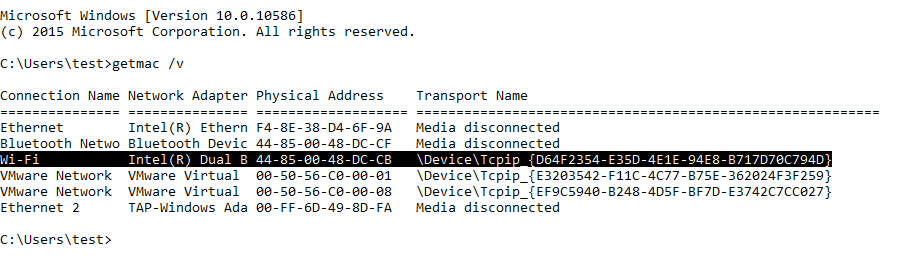
(Note: Should be connected to any WiFi before you try this method)
- Go to Control Panel --> Network and Internet --> Network and Sharing Center
- Click on Change adapter settings to go to Network Connections Window
- Double click on the Wi-Fi icon to get Wi-Fi Status Tab
- Then Click on details and then view Physical Address section mentioned similar to cc:ff::aa:bb:11:ee
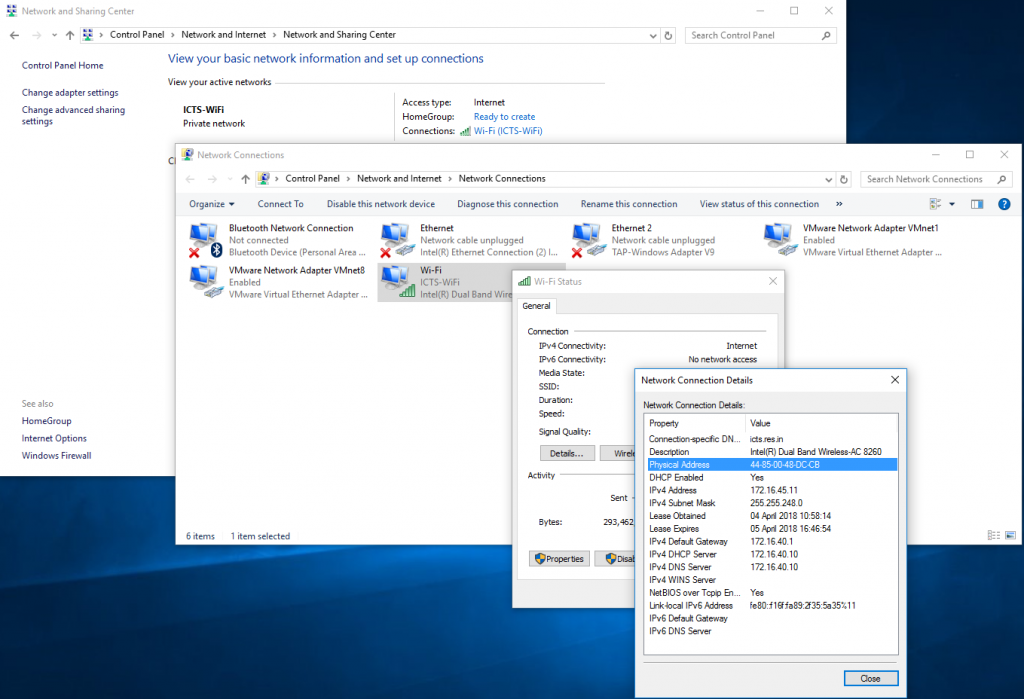 (click to enlarge)
(click to enlarge)
- Click on the Apple menu then System Preferences then Network
- MAC address for wireless connections:
- Select AirPort or Wi-Fi from the list on the left.
- Click the Advanced button.
- On the AirPort or Wi-Fi tab, the AirPort ID or Wi-Fi Address is your MAC address.
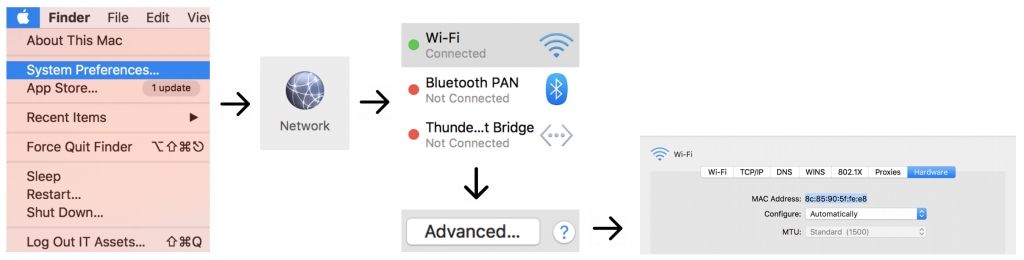 (Click to enlarge)
(Click to enlarge)
Android
- Go to Settings.
- Select About Phone-->Status-->WiFi Mac Address

Kindle
- From the Home screen press Menu
- Select Settings
- The Wi-Fi MAC Address is located toward the bottom of the screen in the Device Info section.